VPS一键DD脚本
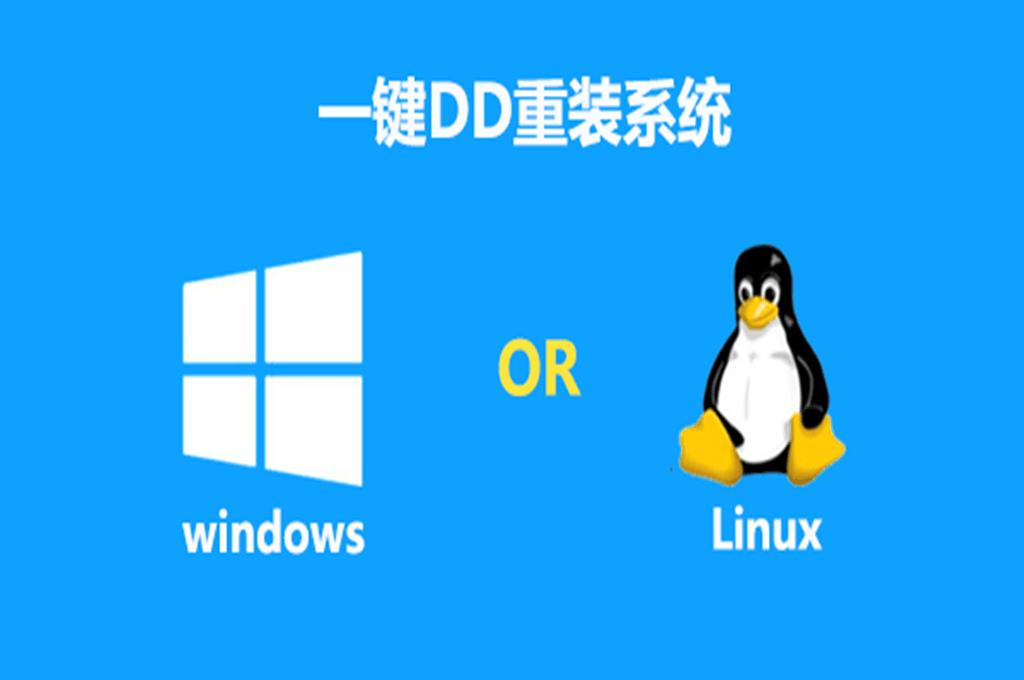
一键DD脚本,支持性好,更智能更全面,支持国内外各种VPS重装,特别是对国内各种访问国外资源慢的VPS安装有奇效。
类型一
更新说明:
- 20210909:支持debian11.
- 20210511:发现很多人不知道怎么DD甲骨文,使用支持uefi的镜像包即可.脚本已添加3个甲骨文专用选项23-25.
- 20210509:更新部分windows镜像,修正一处小问题.
- 20210127:更换部分windows镜像.
- 20210109:更新支持Ubuntu20.04安装,更新几个windows镜像.
- 20200708:更新自动为CN主机使用国内镜像源.
安装重装系统的前提组件:
Debian/Ubuntu
apt-get install -y xz-utils openssl gawk file wget screen && screen -S osRedHat/CentOS
yum install -y xz openssl gawk file glibc-common wget screen && screen -S os
如果出现异常,请刷新Mirrors缓存或更换镜像源:
RedHat/CentOS
yum makecache && yum update -yDebian/Ubuntu
apt update -y && apt dist-upgrade -y
使用方法:
wget --no-check-certificate -O AutoReinstall.sh https://git.io/betags && chmod a+x AutoReinstall.sh && bash AutoReinstall.sh如为CN主机,可能出现报错或不能下载脚本的问题,可执行以下命令开始安装:
wget --no-check-certificate -O AutoReinstall.sh https://cdn.jsdelivr.net/gh/fcurrk/reinstall@master/AutoReinstall.sh && chmod a+x AutoReinstall.sh && bash AutoReinstall.sh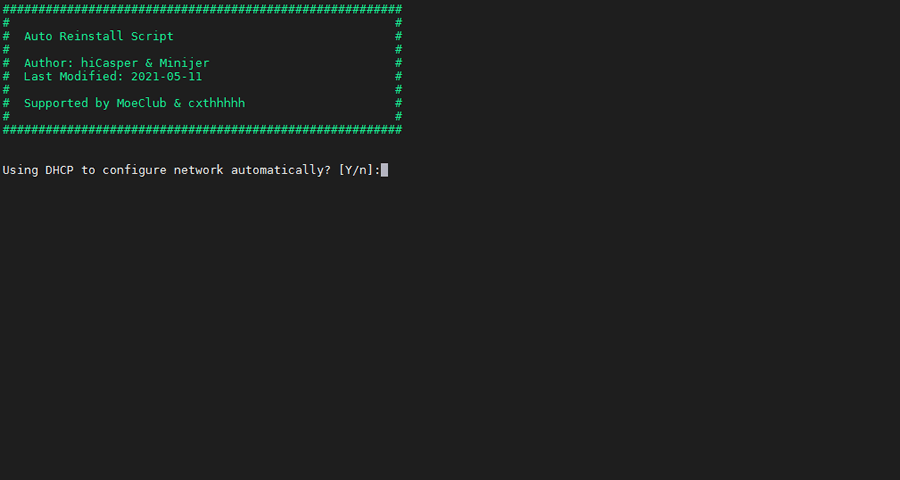
输入Y确认DD后主机自动获取IP,N则自行设置IP 输入N后会自动检测出主机现用IP,如果正确可以按Y确认使用,如不正确则按N自行按正确的输入。
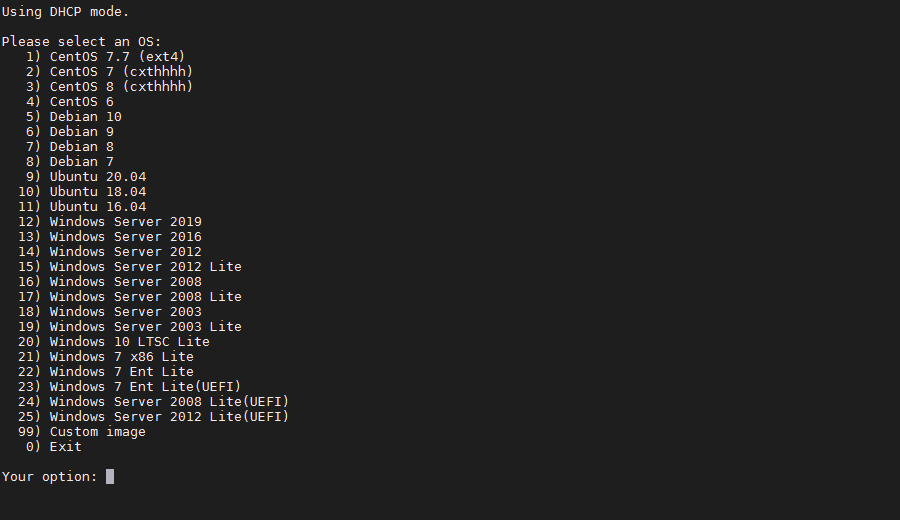
25合1的系统一键DD选择界面,输入99则使用自定义镜像。 以上系统密码不为默认密码的均为网络收集,如有疑虑使用自己的自定义镜像。
25合一系统密码:
- CentOS 7.7 (已关闭防火墙及SELinux,默认密码Pwd@CentOS)
- CentOS 7 (默认密码cxthhhhh.com)
- CentOS 8 (默认密码cxthhhhh.com)
- CentOS 6 (默认密码Minijer.com)
- Debian 11 (默认密码Minijer.com)
- Debian 10 (默认密码Minijer.com)
- Debian 9 (默认密码Minijer.com)
- Debian 8 (默认密码Minijer.com)
- Ubuntu 20.04 (默认密码Minijer.com)
- Ubuntu 18.04 (默认密码Minijer.com)
- Ubuntu 16.04 (默认密码Minijer.com)
- Windows Server 2019 (默认密码cxthhhhh.com)
- Windows Server 2016 (默认密码cxthhhhh.com)
- Windows Server 2012 (默认密码cxthhhhh.com)
- Windows Server 2012 Lite (默认密码nat.ee)
- Windows Server 2008 (默认密码cxthhhhh.com)
- Windows Server 2008 Lite (默认密码nat.ee)
- Windows Server 2003 (默认密码cxthhhhh.com)
- Windows Server 2003 Lite (默认密码WinSrv2003x86-Chinese)
- Windows 10 LTSC Lite (默认密码www.nat.ee)
- Windows 7 x86 Lite (默认密码Windows7x86-Chinese)
- Windows 7 Ent Lite (默认密码nat.ee)
- Windows 7 Ent Lite (UEFI支持甲骨文)(默认密码nat.ee)
- Windows Server 2008 Lite (UEFI支持甲骨文)(默认密码nat.ee)
- Windows Server 2012 Lite (UEFI支持甲骨文)(默认密码nat.ee)
99.自定义镜像
注意:
经测试在谷歌云原版系统基础上DD会出现自动获取的子网掩码为255.255.255.255,如出现这种情况需要手工输入改正为正确的如255.255.255.0,否则会安装完成主机可能会离线。
Oracle Cloud(甲骨文云)可选择23-25一键DD,注意基础系统最好选择Ubuntu,如原系统是CentOS可能无法成功。
类型二
镜像文件在OneDrive:
wget -N --no-check-certificate https://raw.githubusercontent.com/veip007/dd/master/dd-od.sh && chmod +x dd-od.sh && ./dd-od.sh镜像文件在GoogleDrive:
wget -N --no-check-certificate https://raw.githubusercontent.com/veip007/dd/master/dd-gd.sh && chmod +x dd-gd.sh && ./dd-gd.sh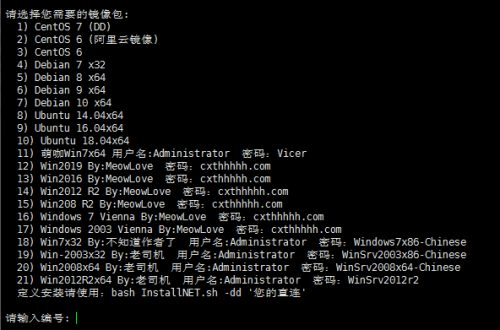
系统及密码:
1) CentOS 7 (DD) 用户名:root 密码:Pwd@CentOS
2) CentOS 6 (阿里云镜像) 用户名:root 密码:MoeClub.org
3) CentOS 6 用户名:root 密码:MoeClub.org
4) Debian 7 x32 用户名:root 密码:MoeClub.org
5) Debian 8 x64 用户名:root 密码:MoeClub.org
6) Debian 9 x64 用户名:root 密码:MoeClub.org
7) Debian 10 x64 用户名:root 密码:cxthhhhh.com
8) Ubuntu 14.04x64 用户名:root 密码:MoeClub.org
9) Ubuntu 16.04x64 用户名:root 密码:MoeClub.org
10) Ubuntu 18.04x64 用户名:root 密码:MoeClub.org
11) 萌咖Win7x64 用户名:Administrator 密码:Vicer
12) Win2019 By:MeowLove 密码:cxthhhhh.com
13) Win2016 By:MeowLove 密码:cxthhhhh.com
14) Win2012 R2 By:MeowLove 密码:cxthhhhh.com
15) Win2008 R2 By:MeowLove 密码:cxthhhhh.com
16) Windows 7 Vienna By:MeowLove 密码:cxthhhhh.com
17) Windows 2003 Vienna By:MeowLove 密码:cxthhhhh.com
18) Win7x32 By:不知道作者了 用户名:Administrator 密码:Windows7x86-Chinese
19) Win-2003x32 By:老司机 用户名:Administrator 密码:WinSrv2003x86-Chinese
20) Win2008x64 By:老司机 用户名:Administrator 密码:WinSrv2008x64-Chinese
21) Win2012R2x64 By:老司机 用户名:Administrator 密码:WinSrv2012r2
22) CentOS 8 用户名:root 密码:cxthhhhh.com 推荐512M以上使用类型三【IPV6小鸡(Scaleway星尘、ruvds毛子鸡)】
Debian:
bash <(wget --no-check-certificate -qO- 'https://raw.githubusercontent.com/MoeClub/Note/master/InstallNET.sh') -a -d 10 -v 64 -p "Abcd123456789" --ip-addr 2001:bc8:62c:233::1/64 --ip-gate 2001:bc8:62c:233:: --ip-mask 255.255.255.254 --ip-dns 2001:67c:2b0::4
Ubuntu:
bash <(wget --no-check-certificate -qO- 'https://moeclub.org/attachment/LinuxShell/InstallNET.sh') -u 18.04 -v 64 -a --ip-addr 194.87.xxx.xxx --ip-gate 194.87.xxx.xxx --ip-mask 255.255.xxx.xxx --ip-dns 2001:67c:2b0::4- --ip-addr:你IPv6的地址,/64不可少
- -ip-gate:你的网关地址
- --ip-mask:子网掩码
- --ip-dns:可选,可自定义
操作命令:
apt-get install net-tools (安装网络工具包)
ifconfig -a (查看本机公网IP地址)
route -n (查看网关地址)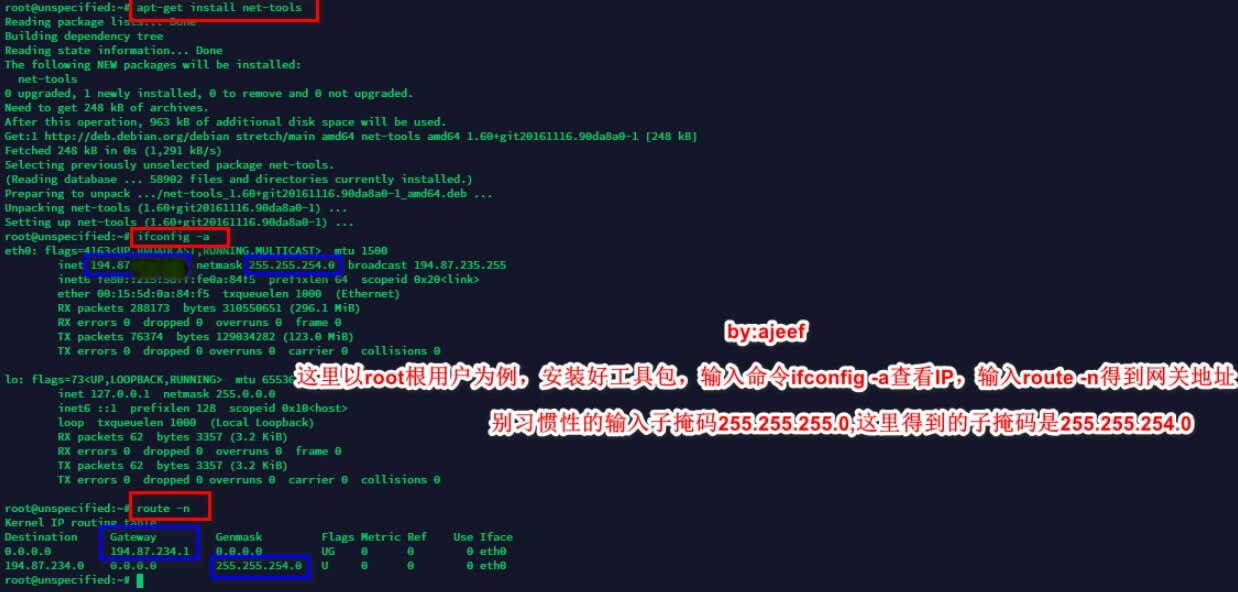
原帖地址:https://hostloc.com/forum.php?mod=viewthread&tid=935655&highlight=Scaleway
特殊类型
一、3毛(RUVDS)DD
bash <(wget --no-check-certificate -qO- 'https://moeclub.org/attachment/LinuxShell/InstallNET.sh') -d 11 -v 64 -p 你的密码
二、CC(CloudCone) DD Windows
注:一般杜甫 或 老版CC VPS需要先进入“救援模式”,新版VPS直接操作即可。
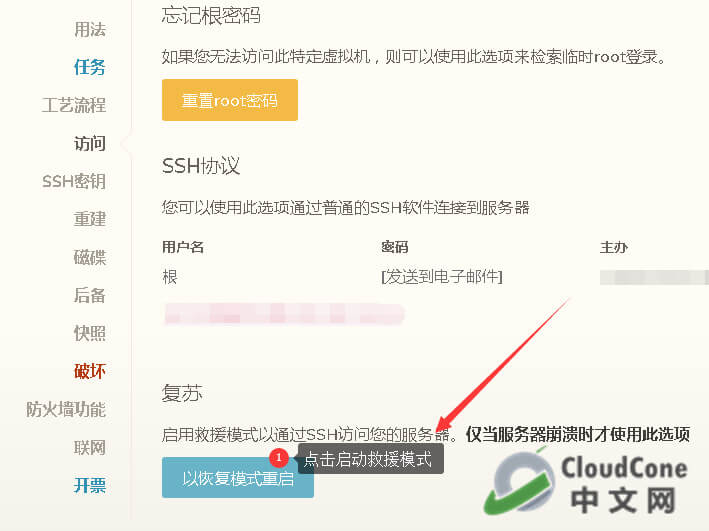
安装系统镜像
wget -O- http://cn.cloudcone.cc/win2003cc.gz | gunzip | dd of=/dev/vda #三选一 WinSer2003
wget -O- http://cn.cloudcone.cc/win2008cc.gz | gunzip | dd of=/dev/vda #三选一 WinSer2008
wget -O- http://cn.cloudcone.cc/win2012cc.gz | gunzip | dd of=/dev/vda #三选一 WinSer2012注:因为sda是一般硬盘的盘符,许多NAMe硬盘的独服都不是这个盘符,可以使用 fdisk -l 命令查看一下机器的盘符是什么,然后把sda改为查看到的盘符就行。其他不变!命令如下:
wget -O- '这里放系统包的直链' | gunzip | dd of=/dev/nvme0n1最终结果如下图则代表已经完成部署,然后打开VNC(若VNC无法打开,可工单申请修复),就可以看到Windows Server系统正在自动配置安装了(如果是老版CC VPS还需要在控制台取消启动“救援模式”,并等待片刻)
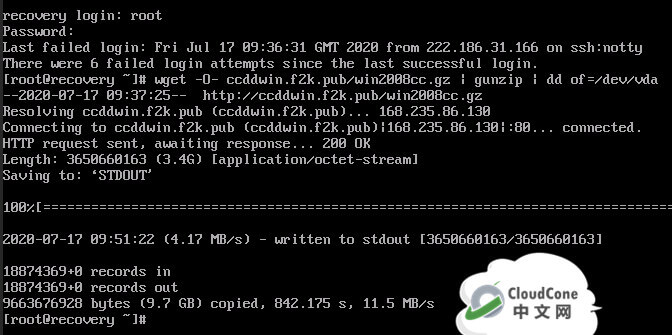
系统安装完成后,即可在“网络共享中心”配置网络信息进行联网(具体参数可在VPS后台面板内寻找,或在原Linux下使用 route -n 命令查看网关及子网掩码)
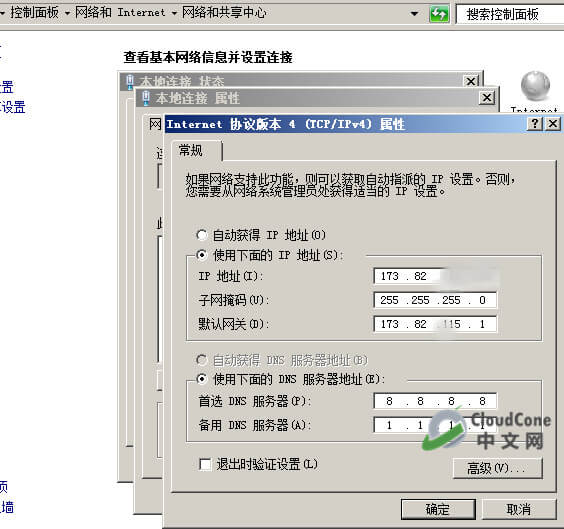
确认设备正常联网后,还需要在“远程设置”中开启远程桌面连接,并在防火墙中放行对应的远程桌面功能;
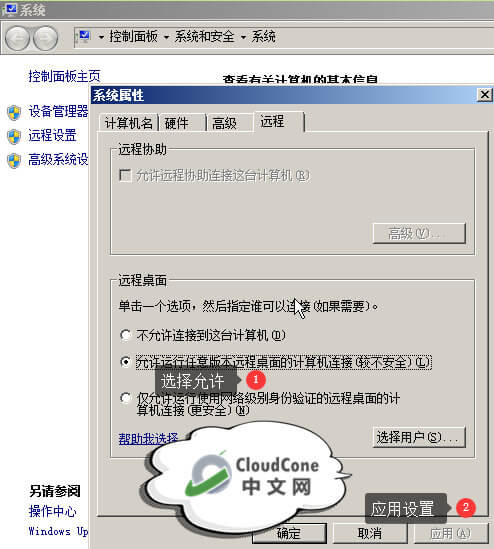
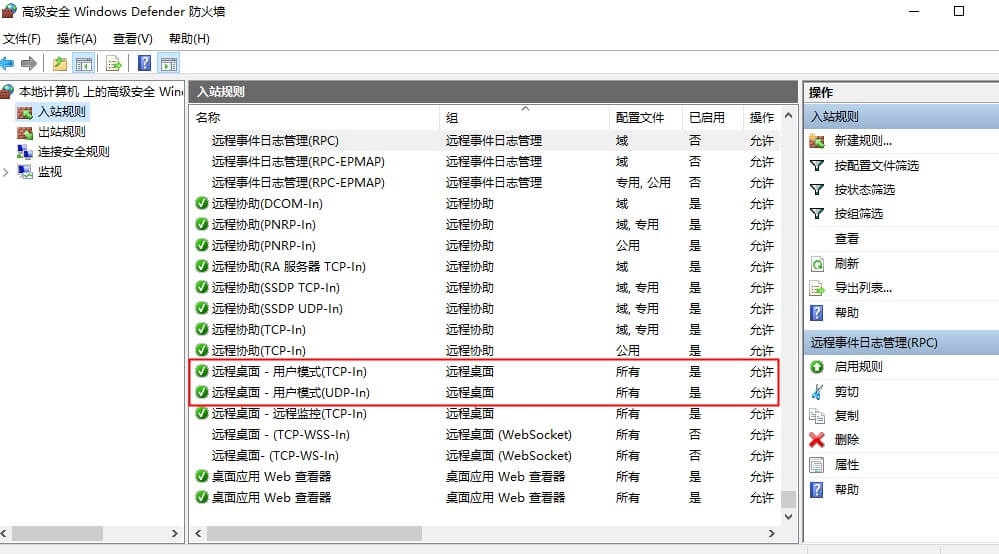
待全部操作完成后,即可在本地电脑使用 win+R输入mstsc,远程访问 VPS了。
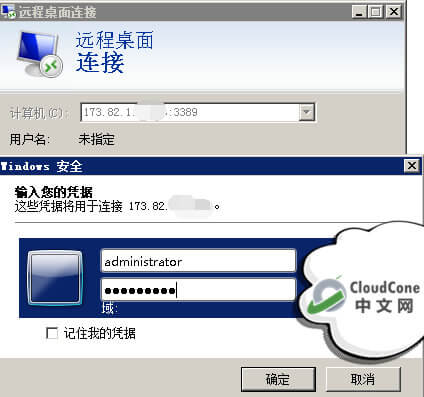
参考文献:
小白进阶: CloudConeVPS安装Windows系统的详细教程 - CloudCone - CloudCone中文网,国外VPS,按小时计费,随时退款
当前文章地址:https://www.day0.club/621/vps%e4%b8%80%e9%94%aedd%e8%84%9a%e6%9c%ac/
来源:DAY·0驾校
文章版权归作者所有,未经允许请勿转载。



inst.sh
有显示进度的一键dd脚本可以用了《利用可显进度的一键DD脚本1keydd安装win10(同时支持bios,uefi,支持vps,独服,计算实例)》https://www.bilibili.com/video/BV17B4y1b79Y 命令:wget -qO- inst.sh|bash